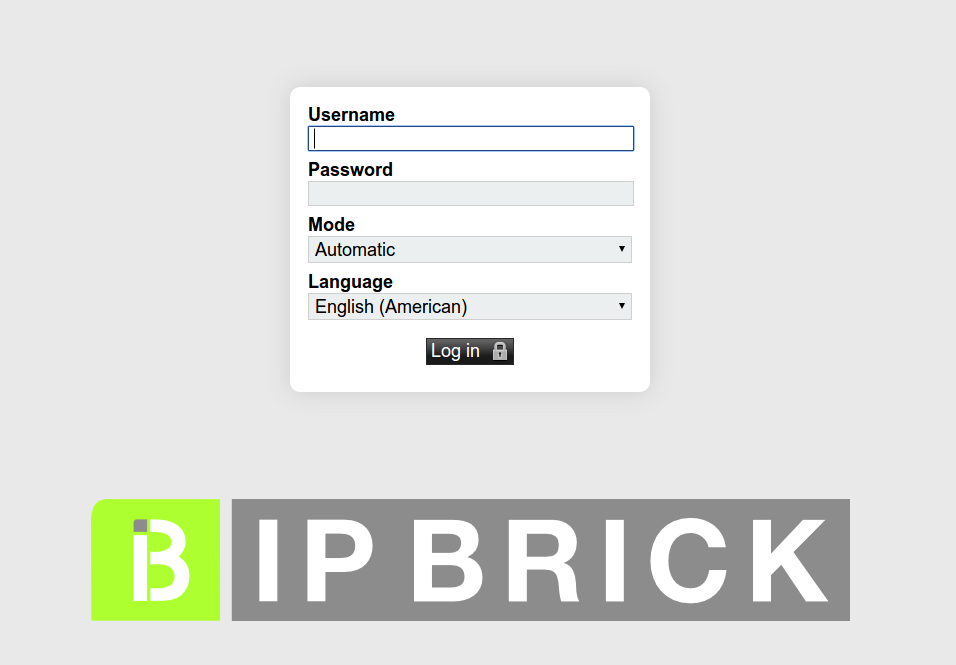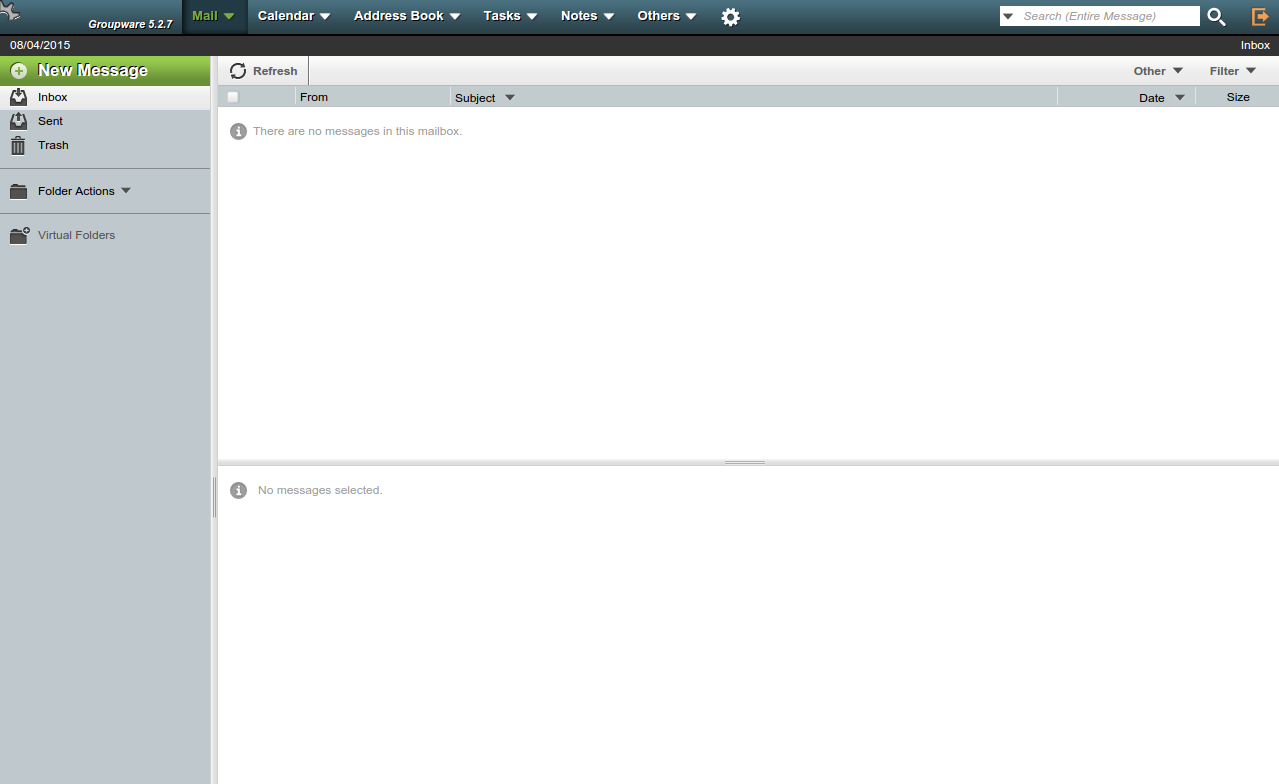Difference between revisions of "IPBrick - Groupware Client"
(→Starting point) |
(→Mobile) |
||
| (8 intermediate revisions by 2 users not shown) | |||
| Line 2: | Line 2: | ||
== Starting point == | == Starting point == | ||
| − | For the purposes of this guide, IPBrick's Groupware service is implemented on IPBRICK | + | For the purposes of this guide, IPBrick's Groupware service is implemented on IPBRICK OS version 7.0.2. |
| − | |||
| − | In this | + | In this example, our server's access data are: |
* mail and groupware server: groupware.domain.com | * mail and groupware server: groupware.domain.com | ||
* IMAP access data: groupware.domain.com, port 993, SSL encryption | * IMAP access data: groupware.domain.com, port 993, SSL encryption | ||
* SMTP sending data: groupware.domain.com, port 587, STARTTLS encryption | * SMTP sending data: groupware.domain.com, port 587, STARTTLS encryption | ||
| − | * webmail/groupware access data | + | * webmail/groupware access data https url: groupware.domain.com |
= Type of clients = | = Type of clients = | ||
IPBrick's Groupware clients are categorized according to the following types: | IPBrick's Groupware clients are categorized according to the following types: | ||
| − | * web browser – | + | * web browser – user access through a web browser |
| − | * desktop – | + | * desktop – user access through a desktop application (desktop PC or laptop) |
| − | * mobile – | + | * mobile – user access through a native application of mobile device (smartphone, tablet) |
| − | + | ||
| − | + | ||
| + | In the following sections we describe the configuration procedure and how to start using IPBRICK MAIL solution | ||
= Web Browser = | = Web Browser = | ||
| − | + | ||
| + | Access to groupware application is performed using a web browser. Through here, the user as access to: | ||
| + | |||
* webmail | * webmail | ||
* calendar | * calendar | ||
| Line 28: | Line 28: | ||
* address book | * address book | ||
| − | The | + | The address of IPBRICK MAIL is: |
* https://groupware.domain.com | * https://groupware.domain.com | ||
[[File:sg30rc1_login.png]] | [[File:sg30rc1_login.png]] | ||
| Line 74: | Line 74: | ||
= Mobile = | = Mobile = | ||
| − | Mobile devices – smartphones, tablets ( | + | Mobile devices – smartphones, tablets (Android, iOS) – can be configured using Exchange Activesync (EAS) or IMAP/SMTP and CalDAV & CardDAV. |
Configuration data: | Configuration data: | ||
| Line 94: | Line 94: | ||
== iOS == | == iOS == | ||
| − | Configuration example of iOS device as IPBrick's Groupware client [[IPBrick Groupware - | + | Configuration example of iOS device as IPBrick's Groupware client [[IPBrick Groupware - iOS]]. |
Latest revision as of 13:22, 13 October 2021
Configuration Procedure of IPBrick's Groupware client.
Contents
Starting point
For the purposes of this guide, IPBrick's Groupware service is implemented on IPBRICK OS version 7.0.2.
In this example, our server's access data are:
- mail and groupware server: groupware.domain.com
- IMAP access data: groupware.domain.com, port 993, SSL encryption
- SMTP sending data: groupware.domain.com, port 587, STARTTLS encryption
- webmail/groupware access data https url: groupware.domain.com
Type of clients
IPBrick's Groupware clients are categorized according to the following types:
- web browser – user access through a web browser
- desktop – user access through a desktop application (desktop PC or laptop)
- mobile – user access through a native application of mobile device (smartphone, tablet)
In the following sections we describe the configuration procedure and how to start using IPBRICK MAIL solution
Web Browser
Access to groupware application is performed using a web browser. Through here, the user as access to:
- webmail
- calendar
- tasks
- address book
The address of IPBRICK MAIL is:
The user logs in with his/her personal credencials. For example:
- Login/Username: antonio
- Password: ******
Desktop
Configuration of the desktop, PC or Laptop client:
- Mail
- IMAP reception
- reception server: groupware.domain.com
- connection port: 993
- connection encryption: SSL
- login: username
- SMTP sending
- sending server: groupware.domain.com
- connection port 587
- connection encryption: STARTTLS
- the sending server requires authentication, use the same credentials as the ones of the incoming account
- login: username
- IMAP reception
- Global Address Book
- address book of LDAP type
- LDAP server: groupware.domain.com
- connection port: 389
- use SSL: no
- search base (DN base): dc=domain,dc=com
- the server requires authentication: yes
- login (bind DN): uid=usermame,ou=users,dc=domain,dc=com
- search filter: (mail=*)
- address book of LDAP type
- Calendar/ Tasks
- use IPBrick's Groupware plugin for Thunderbird
- server: groupware.domain.com (https://)
- login: username
- use IPBrick's Groupware plugin for Thunderbird
Mozilla Thunderbird
Configuration example of Mozilla Thunderbird as IPBrick's Groupware client IPBrick Groupware - Mozilla Thunderbird.
Microsoft Outlook
Configuration example of Microsoft Outlook as IPBrick's Groupware client IPBrick Groupware - Microsoft Outlook.
Mobile
Mobile devices – smartphones, tablets (Android, iOS) – can be configured using Exchange Activesync (EAS) or IMAP/SMTP and CalDAV & CardDAV.
Configuration data:
- mail address: username@domain.com
- server: groupware.domain.com
- use SSL (https://)
- accept all certificates
- login (DOMAIN\login): username
- synchronization options:
- mail: yes
- contacts: yes
- calendars: yes
- tasks: yes
- notes: yes
- sms: no
Android
Configuration example of Android device as IPBrick's Groupware client IPBrick Groupware - Android.
iOS
Configuration example of iOS device as IPBrick's Groupware client IPBrick Groupware - iOS.