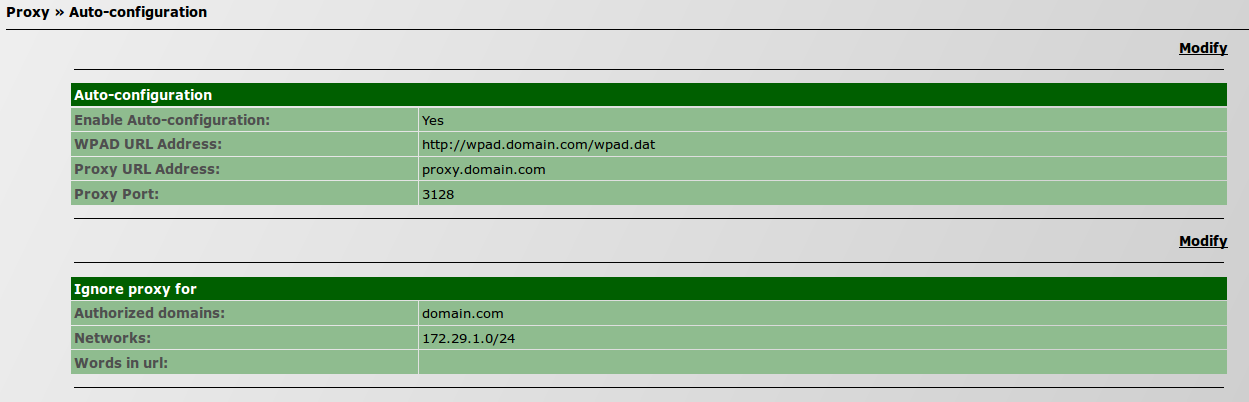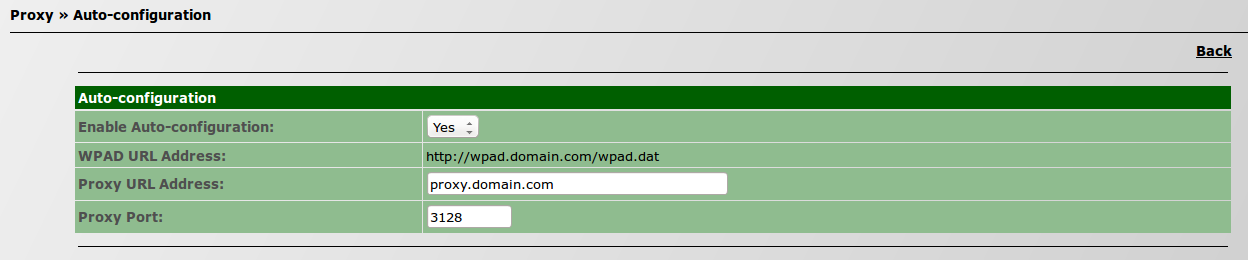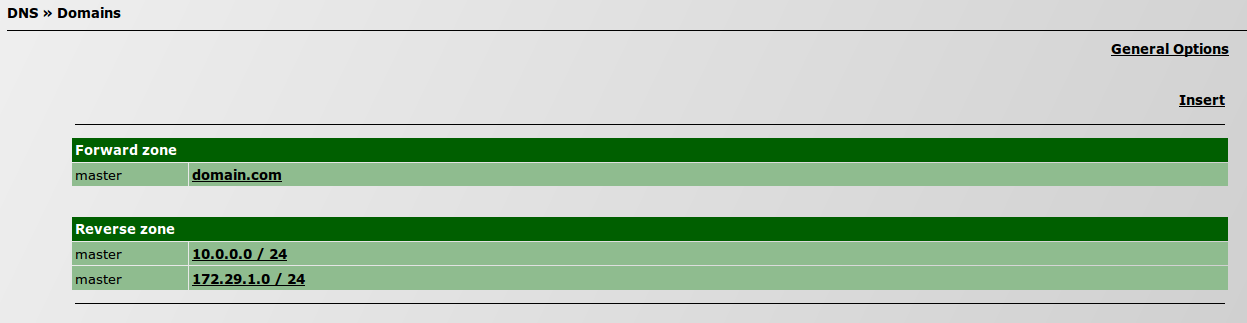How to configure WPAD
- * * * THIS PAGE IS UNDER CONSTRUCTION * * *
This How-To will describe the configurations needed to do in a scenario where you have two IPBrick servers:
- One IPBrick is the Intranet server where DHCP and DNS services will run
- One IPBrick is the security server where Proxy service will run
This configuration allows a user to access an Intranet server without needing to use a proxy service as an intermediary and, at the same time, prohibits an external access without a proxy server. The first aspect promotes a better performance and the second one prevents security issues.
Configuration
The following example will explain step by step how to configure a Web Proxy Auto-Discovery.
First scenario
On our first scenario, the aim is to configure a WPAD with an IPBrick as an Intranet server, where DHCP and DNS services will run.
In order to do this we have to:
1) Activate WPAD for DHCP:
- Go to Advanced configurations » Support services » DHCP » Subnets » General options;
- On Proxy Auto-configuration, select Yes (by default is set up to No).
2) Activate WPAD for Proxy.
- Go to IPBrick.C » Proxy » Auto-configuration;
- On Auto-configuration » Enable Auto-configuration, select Yes (by default is set up to No).
Note: There is no need to configure anything for DNS because it already points to the server in question.
Go to Advanced configurations » Support services » DNS » Domains.
Then, click on your domain on Forward zone and search for WPAD on the Aliases table.
Select WPAD and configure it to your server.
Repeat these steps but with Proxy.
Now you have both WPAD and Proxy configured to your server.