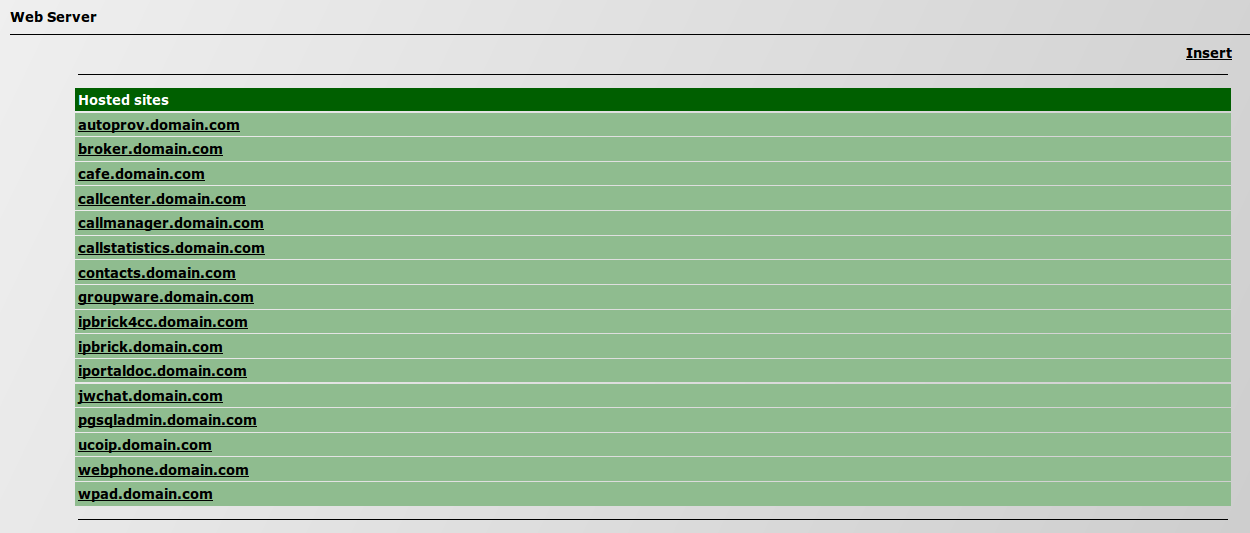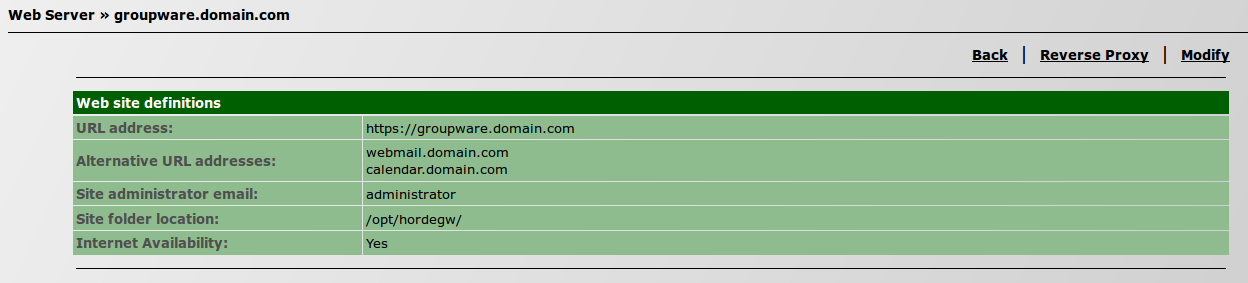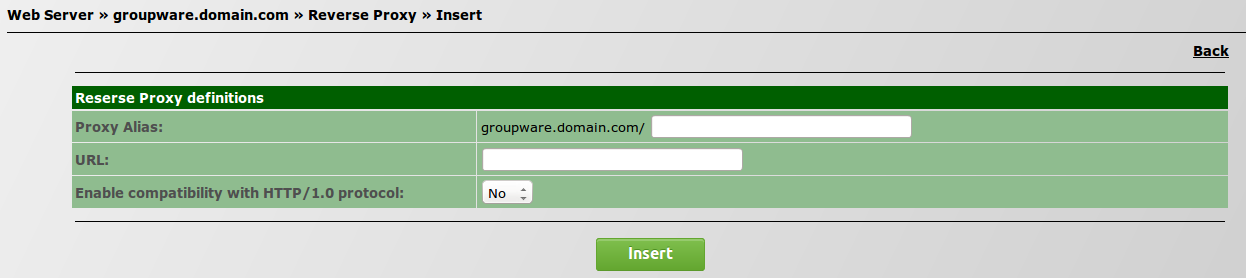Difference between revisions of "How to configure a reverse proxy"
| Line 28: | Line 28: | ||
[[File:insertreverseproxy.png]] | [[File:insertreverseproxy.png]] | ||
| − | ''Proxy Alias'': | + | ''Proxy Alias'': insert the web address of the site you wish to accede; |
| − | ''URL'': | + | ''URL'': the correspondent name of the site on the server of the LAN. |
Revision as of 11:37, 21 September 2015
- * * * THIS PAGE IS UNDER CONSTRUCTION * * *
In a scenario where you have an IPBrick configured as a security server and you have an internal web server it is possible to configure IPBrick to act as a reverse proxy.
The reverse proxy is used in front of the Webserver and has the main objective of redirecting all connections addressed to various Webservers to be routed through the proxy server. A reverse proxy has the function of dispatching incoming network traffic to various servers and is totally transparent to the user (he will not know that a proxy is being used).
Configuration
The following example will explain step by step how to configure a reverse proxy.
On your IPBrick, go to the menu IPBrick.C and select Web Server.
Then, select the site, from the list, for which you wish to configure a reverse proxy.
Note: It is also possible to insert another site.
Click on the option Reverse Proxy.
Click on Insert.
Proxy Alias: insert the web address of the site you wish to accede;
URL: the correspondent name of the site on the server of the LAN.