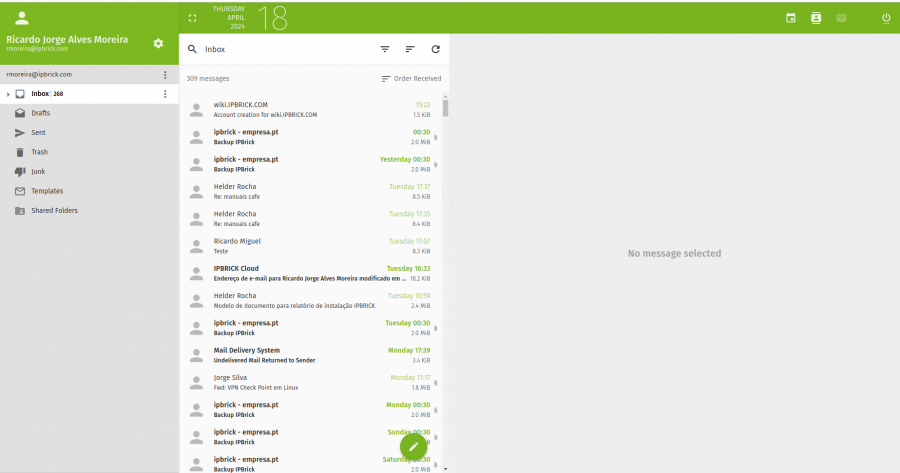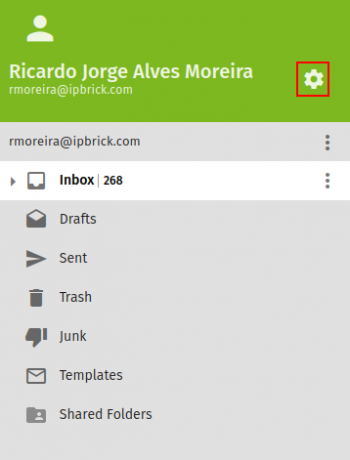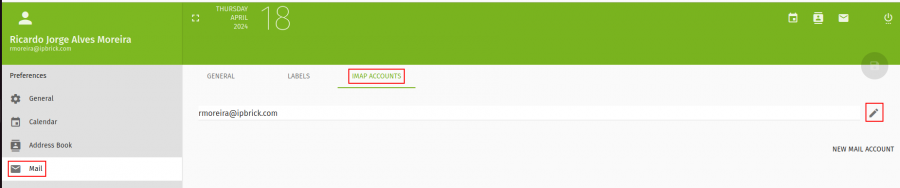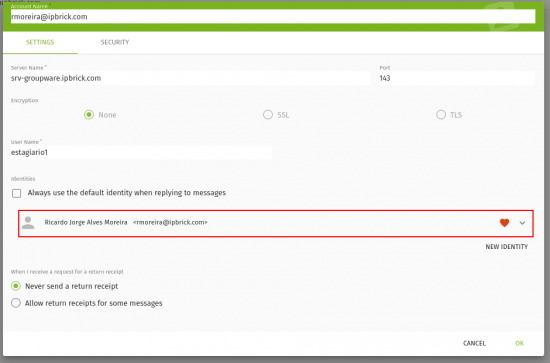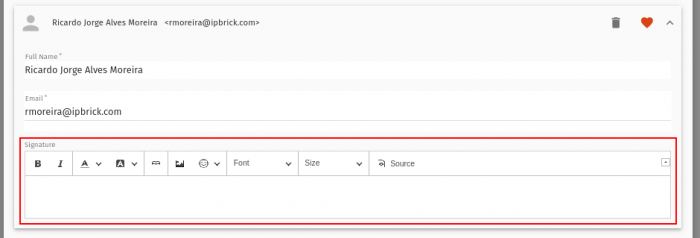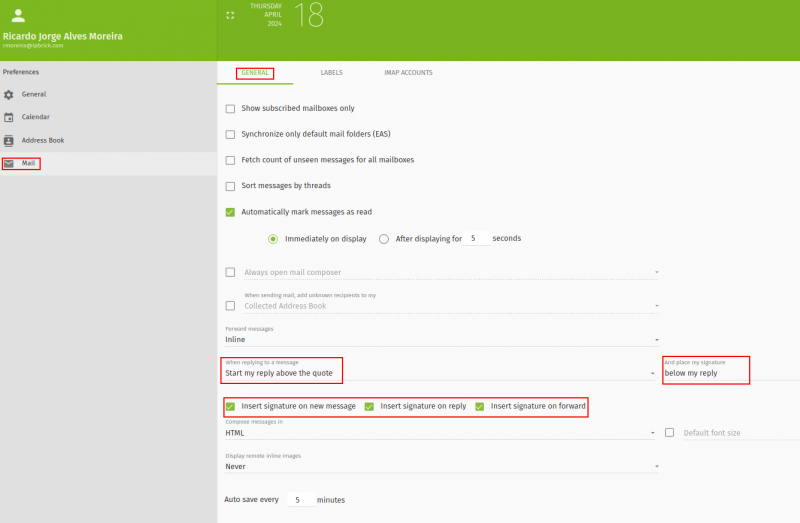Difference between revisions of "IPBrick - Webmail ASS"
From wiki.IPBRICK.COM
| (3 intermediate revisions by the same user not shown) | |||
| Line 9: | Line 9: | ||
[[File:ConfButton.png|350px]] | [[File:ConfButton.png|350px]] | ||
| − | Then go to the Mail page. Once there, click on the modify icon. | + | Then go to the Mail page. Once there, go to the IMAP Accounts tab and click on the modify icon. |
[[File:MailPage.png|900px]] | [[File:MailPage.png|900px]] | ||
| Line 15: | Line 15: | ||
Click on your name and you will be able to edit your signature. | Click on your name and you will be able to edit your signature. | ||
| − | [[File:ModifyMailPage1.png| | + | [[File:ModifyMailPage1.png|550px]] [[File:ModifyMailPage2.png|700px]] <br> |
| + | |||
| + | Once this is done, go to the general tab and select the following options: | ||
| + | |||
| + | When replying to a message: | ||
| + | |||
| + | * Start my reply above the quote | ||
| + | |||
| + | And place my signature: | ||
| + | |||
| + | * Below my reply | ||
| + | |||
| + | Options below: | ||
| + | |||
| + | * Insert signature on new message | ||
| + | * Insert signature on reply | ||
| + | * Insert signature on forward | ||
| + | |||
| + | [[File:MailPageGeneral.png|800px]] | ||
Latest revision as of 15:52, 18 April 2024
* * How to make signatures on IPBrickMail * *
Access to IPBrickMail (ipbrickmail.domain.com).
Select the configurations button.
Then go to the Mail page. Once there, go to the IMAP Accounts tab and click on the modify icon.
Click on your name and you will be able to edit your signature.
Once this is done, go to the general tab and select the following options:
When replying to a message:
- Start my reply above the quote
And place my signature:
- Below my reply
Options below:
- Insert signature on new message
- Insert signature on reply
- Insert signature on forward